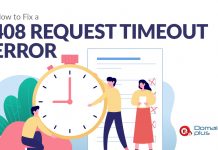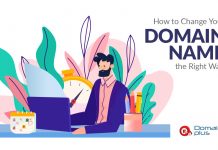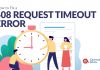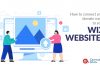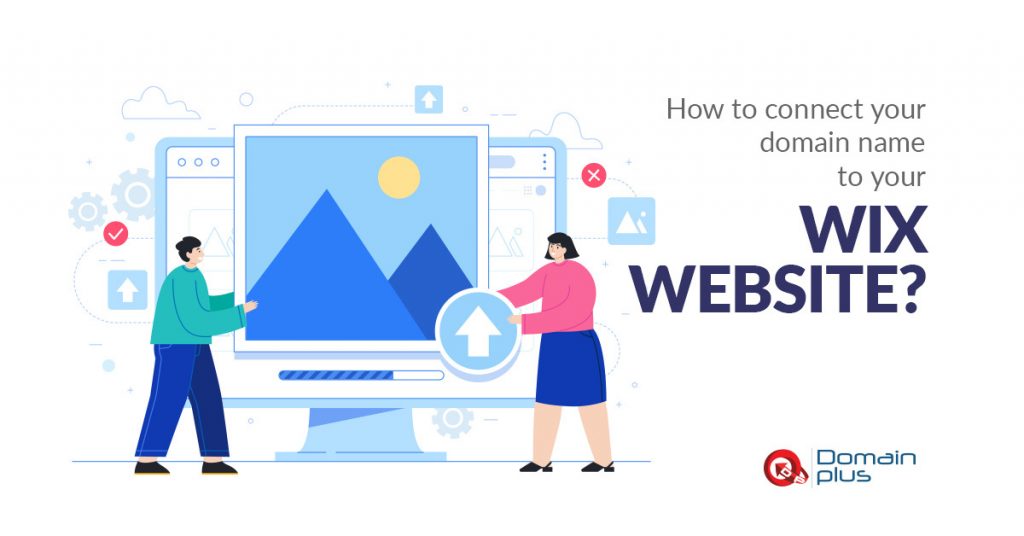
Already built your perfect website using Wix but would like to have your own domain name and point to it? You have come to the right article, as I will share with you how to connect your domain name from other hosting provider to your Wix website. You can connect it with only 3 simple steps that I will be sharing.
But wait, before I begin:
You must upgrade your Wix site to a Premium Plan before you can connect your domain. If not, sorry, you can’t do so with a free account there.
If you’re on Premium Plan already, follow me for the steps below!
Step 1 : Add the Domain name to your Wix account
- Go to My Domains in your Wix account.
- Click Connect a domain you already own.
- Select the site you would like to connect your domain to and click Next.
- Enter your domain name and click Next.
- (If shown) Where did you buy your domain? Click the drop-down
- (If shown) Select your domain host and click Next.
Step 2: Update the Name Servers in your domain host account
Go to your domain host account and go to DNS or name server settings. Replace the current nameservers with the following:
Picture source from Exabytes Account Login
Replace with Wix nameservers into it.
Once done, return to your Wix account settings.
Step 3: Verify your domain connection
Now, go back to Wix account to verify the connection. In Wix account, go to My Domains and click Verify Connection by these steps:
- Go to My Domains in your Wix account.
- Select the domain you’re trying to connect.
- Click the Advanced tab.
- Click Check connection.
- Then Restart Connection Wizard.
- Scroll down and click Verify Connection.
And lastly, for this to take effect, it may take up to 48 hours for the nameservers to change and propagate.
I hope with these simple steps above, you can easily connect your domain to your great personalised website in Wix.
If you have not gotten a new domain to connect to your Wix site, you can register one domain from here at only RM2.99/yr!